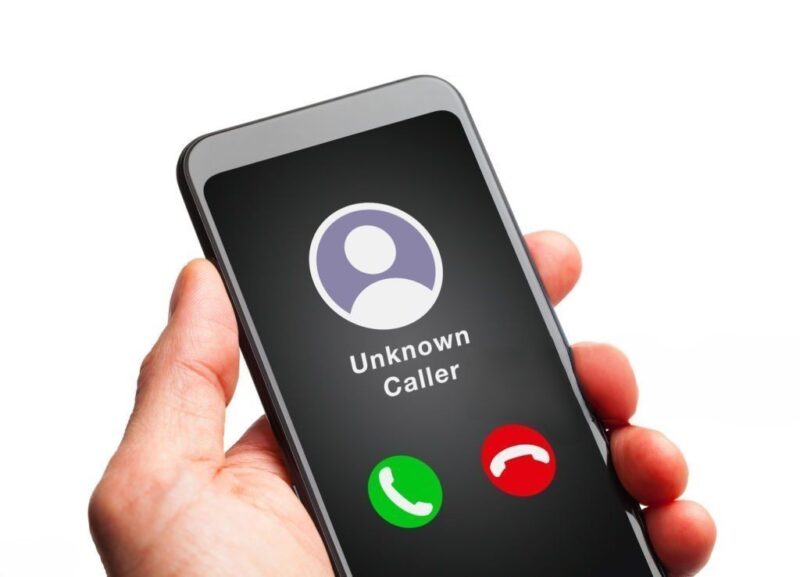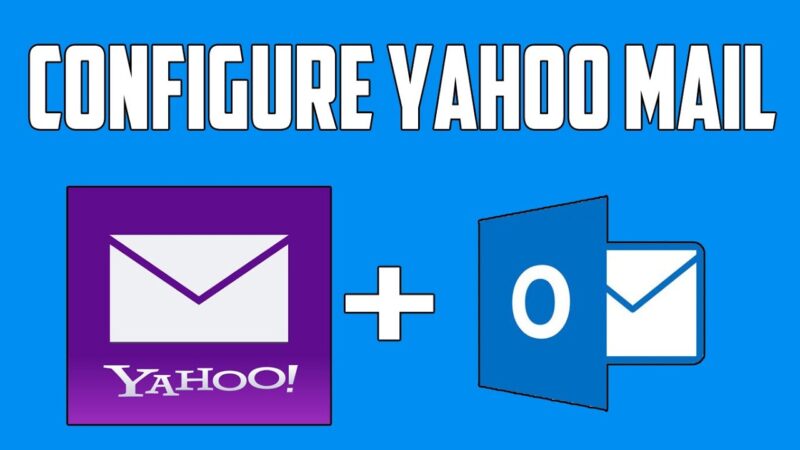Introduction
In today’s fast-paced digital world, computers play a vital role in our daily lives. However, encountering performance issues can be frustrating. One such problem that Windows users may encounter is the “Wsappx High Disk Usage” issue. In this article, we will explore the causes behind this problem and provide you with effective solutions to resolve it. So, let’s dive in!
What is the Wsappx process?
The Wsappx process is an essential component of the Windows operating system that manages the installation, update, and removal of apps from the Microsoft Store. It ensures that your installed apps are up to date and functions properly. However, sometimes this process can cause high disk usage, resulting in slow system performance.
Understanding the Wsappx High Disk Usage issue
The Wsappx High Disk Usage issue refers to a situation where the Wsappx process consumes an excessive amount of disk resources, causing the system to become slow and unresponsive. This issue can occur on both Windows 10 and Windows 11 operating systems.
Causes of the Wsappx High Disk Usage issue
Several factors can contribute to the Wsappx High Disk Usage issue. Some common causes include:
- App Updates: When Windows attempts to update apps installed from the Microsoft Store, the Wsappx process may consume high disk resources during the update process.
- App Readiness Service: The App Readiness Service, responsible for app deployment and updating, can sometimes malfunction, leading to increased disk usage.
- Corrupted Store Cache: A corrupted cache within the Windows Store can result in the Wsappx process consuming more disk resources than necessary.
- Malware or Virus Infections: Malicious software or viruses running in the background can significantly impact system performance, including disk usage.
- Outdated Device Drivers: Incompatible or outdated device drivers can cause conflicts and result in increased disk usage.
Impact of high disk usage on system performance
Excessive disk usage can severely impact the overall performance of your computer. You may experience slow response times, system freezes, and delays in opening applications or files. It can hinder productivity and cause frustration. Therefore, it is crucial to address the Wsappx High Disk Usage issue promptly.
Ways to troubleshoot the Wsappx High Disk Usage issue
To resolve the Wsappx High Disk Usage issue, you can try the following methods:
-
Method 1: Disabling the Windows Store
Disabling the Windows Store temporarily can help alleviate high disk usage. However, note that this method will prevent you from downloading and updating apps from the Microsoft Store.
-
Method 2: Adjusting the Windows Store Update Settings
By adjusting the Windows Store update settings, you can control when and how apps are updated, potentially reducing the disk usage caused by the Wsappx process.
-
Method 3: Resetting the Windows Store Cache
Resetting the Windows Store cache can help eliminate any corrupted cache files, resolving potential conflicts and reducing high disk usage.
-
Method 4: Using Windows PowerShell
Windows PowerShell provides advanced commands that can help resolve the Wsappx High Disk Usage issue. You can use specific commands to stop, disable, or reset the Wsappx service.
-
Method 5: Performing a System Cleanup
Performing a system cleanup using the built-in Disk Cleanup tool can help remove unnecessary files, freeing up disk space and reducing the burden on the Wsappx process.
-
Method 6: Checking for Malware or Viruses
Running a thorough scan using reliable antivirus software can help detect and remove any malware or viruses that might be causing high disk usage.
-
Method 7: Updating Device Drivers
Ensuring that your device drivers are up to date can prevent conflicts and compatibility issues that contribute to high disk usage. Visit the manufacturer’s website or use dedicated driver update software to keep your drivers updated.
-
Method 8: Upgrading to an SSD
Consider upgrading your traditional hard disk drive (HDD) to a solid-state drive (SSD). SSDs provide faster read and write speeds, reducing disk usage and improving overall system performance.
-
Method 9: Seeking Professional Assistance
If the issue persists or you are unsure about performing troubleshooting steps on your own, it is advisable to seek professional assistance from a qualified technician.
Best practices to prevent high disk usage issues
To prevent future occurrences of high disk usage issues, consider implementing the following best practices:
- Regularly update your operating system and installed apps.
- Enable automatic app updates for better efficiency.
- Install a reputable antivirus software and keep it up to date.
- Perform regular system maintenance, including disk cleanup and defragmentation.
- Avoid installing unnecessary or resource-intensive applications.
Conclusion
Experiencing the Wsappx High Disk Usage issue can be frustrating, but it is not an insurmountable problem. By following the troubleshooting methods outlined in this article and adopting best practices to prevent future issues, you can restore your system’s performance and enjoy a seamless computing experience.
FAQs
- Why is the Wsappx process consuming high disk usage?
The Wsappx process may consume high disk usage due to factors such as app updates, malfunctioning App Readiness Service, corrupted store cache, malware or virus infections, or outdated device drivers.
- How can I determine if the Wsappx process is causing high disk usage?
You can use the Task Manager to check the disk usage of the Wsappx process. If it consistently utilizes a significant portion of the disk, it might be contributing to the high disk usage issue.
- Can I disable the Wsappx process permanently?
Disabling the Wsappx process permanently is not recommended as it is an essential component of the Windows operating system. However, you can temporarily disable it using specific methods mentioned in this article.
- What other factors can contribute to high disk usage?
Apart from the Wsappx process, other factors that can contribute to high disk usage include background applications, system updates, antivirus scans, and resource-intensive tasks running on your computer.
- Is it necessary to upgrade to an SSD to resolve the issue?
While upgrading to an SSD can significantly improve system performance and reduce disk usage, it is not the only solution. You can try other troubleshooting methods mentioned in this article before considering an upgrade.