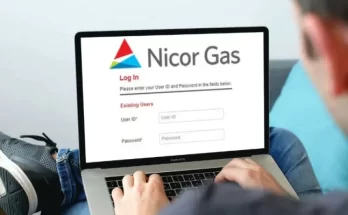Money transfers or transferring money from one bank account to another is common these days. And bank accounts are even more common. If we work on getting the statistics of bank accounts then we will find that on an average every person holds more than 1 bank account. When this is the case people don’t deal in cash. The beneficiary wants to receive the money directly into his or her bank account. This is where the money transfer service offered by the banks comes into the picture.
If you have a bank account with Canara Bank. Then you can easily transfer money from your bank account to another account which is with another bank. This is no big deal but you need to have some details of the beneficiary account and then add the same into your bank account as well. I am using this term beneficiary multiple times because it is an important one when we are talking about money transfers. You should also know that you can transfer money from Canara Bank to another online as well as offline.
If you want to transfer the funds online then you will need access to your internet banking account. This service (internet banking) is offered to everybody who has a bank account with Canara Bank. In certain cases where the bank account holder is uneducated then this service is not available. But even those people can enjoy the benefits of internet banking. But for that, they need to go to their home branch and give an application in writing. The bank takes this request and enables the internet banking function for the bank account.
What is the Beneficiary Account?
The beneficiary account is the bank account to whom you are sending money from your bank account. In other words, I can say the person’s account to whom you are sending money from your Canara Bank account. This is nothing but called the beneficiary account.
Should I Add Beneficiary Before Transferring Money?
Yes, you have to add the beneficiary account before you can transfer the money from your bank account. Once you have added the beneficiary you can not transfer the money immediately. You can do it only after 6 hours of time after you have added the beneficiary. Even after 6 hours, you will be able to transfer money up to Rs. 50,000 online. After a day or more you can then increase the amount of money you can transfer from your account to the beneficiary’s account.
How to Transfer Money After Adding the Beneficiary Account?
Once you have activated the beneficiary account and the account is activated for transfers. You can transfer money from your Canara Bank account both online as well as offline. And within that, you get two options more. You can choose between IMPS and NEFT.
How to Do it Online?
Log in to your internet banking account and click on transfers. Select the beneficiary account you have added and then enter the amount of money you want to transfer. You now have to select between IMPS and NEFT. After that, you will get an SMS from the bank containing the OTP. As soon as you enter that OTP the money from your account will be deducted. And transferred to the beneficiary’s account which is in another bank.
How to Do it Offline?
If you want to do the money transfer you can do it. But for this, you have to visit your home branch of Canara Bank. Here home branch is the branch from your hold and maintain your bank account. Then you have to collect the NEFT/RTGS application form. This application form is available offline at your branch. But it is recommended that you Download Canara Bank NEFT/RTGS Form online and take a print out of it. Fill the NEFT/RTGS form with all the required details and submit the form to the counter.
Conclusion
This is how you can transfer money from your Canara Bank account using IMPS, RTGS, and NEFT. Both the online as well as offline methods are explained with full details. If you still have any questions in your mind then you can directly visit your home branch and talk to the people working there.