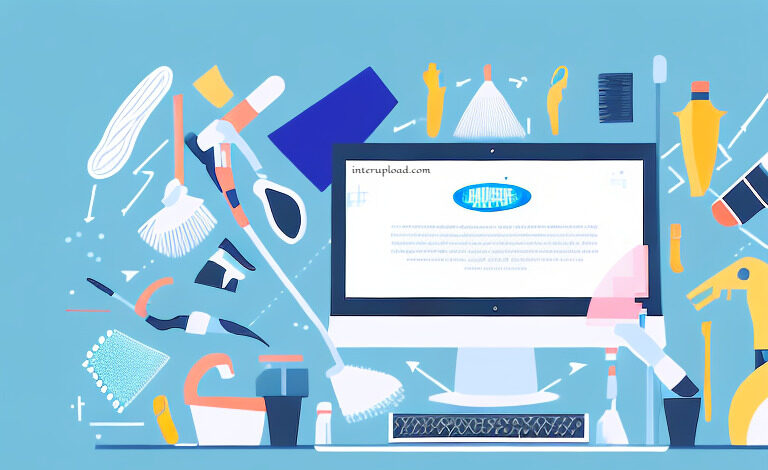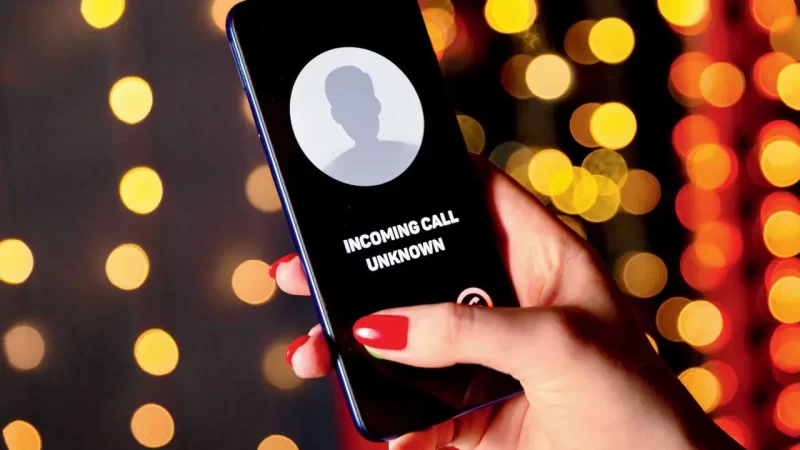For enthusiasts of web-based applications like myself, the allure lies in their hassle-free accessibility across various platforms without the need for installation. They efficiently sidestep the potential system sluggishness associated with native applications, making them a preferred choice for many tasks.
Enter the Spotify web player, a prime example of the seamless functionality offered by web applications. However, encountering issues with its operation can be frustrating. Fear not, as we’re here to guide you through troubleshooting steps to restore its functionality promptly.
If you haven’t experienced the convenience of the Spotify web player yet, I highly recommend giving it a spin at open.spotify.com. This web-based iteration boasts nearly all the features of its native counterpart, albeit lacking certain functionalities such as offline downloads. Nevertheless, its portability and accessibility have garnered a devoted following.
Spotify Web Player Not Working
Let’s dive into some general fixes for when your Spotify web player hits a snag:
- Check Network Connection: Begin with the basics. Ensure your internet connection is stable by trying other web pages or switching to a different browser.
- Restart Your Browser: Sometimes, a simple browser restart can work wonders in resolving playback issues.
- Avoid Multiple Logins: Sign out from all other devices and sessions to rule out conflicting access points.
- Utilize Incognito Mode: Troubleshoot potential extensions or browser settings conflicts by testing in incognito mode.
- Verify Network Access: Private networks may impose restrictions on website access. Consult your system administrator to address any such limitations.
If the issue persists, proceed to the following solutions:
- Browser Compatibility: Confirm that you’re using a supported browser as per Spotify’s recommendations.
- Clear Cache and Cookies: Eliminate potentially problematic cached data by clearing your browser’s cache and cookies. Instructions may vary depending on your browser.
- Enable Protected Content: Adjust browser settings to ensure playback of protected content, especially for Chrome users.
- Flush DNS Cache: Reset your system’s DNS cache to resolve potential content delivery issues.
- Browser Reset: Reset your browser settings to default while retaining browsing history.
- Media Feature Pack: Windows 10 N edition users may need to install the media feature pack from the Microsoft Download Center to enable necessary multimedia capabilities.
- Clear Browsing Data: As a last resort, consider clearing all browsing data or reinstalling your browser.
In conclusion, I trust these troubleshooting steps have helped restore functionality to your Spotify web player. Should you still encounter difficulties, don’t hesitate to reach out to Spotify support or consider installing the native Spotify application tailored to your platform.