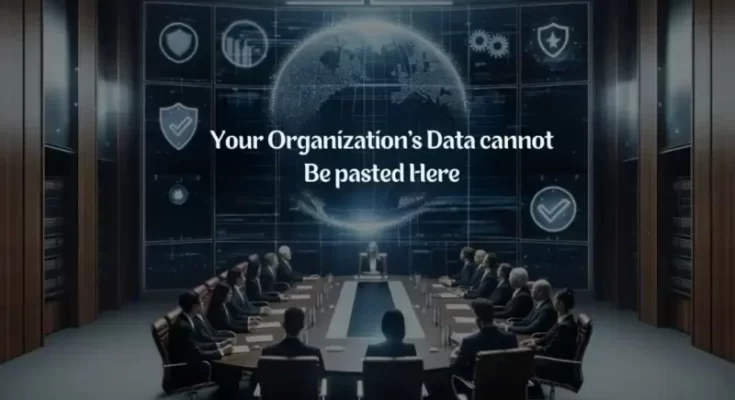Are you encountering a “Your Organization’s Data Cannot Be Pasted Here” error? This message typically pops up when attempting to copy corporate content from Outlook or other apps governed by organizational policies aimed at safeguarding confidential data.
The error might occur on both desktop computers and mobile devices. Exiting the problematic software, restarting the device, and then checking for the error may be the first steps to take. If the issue persists, you can employ the following troubleshooting steps:
Where Does the Error Occur, and Why?
Many organizations implement BYOD (Bring Your Own Device) policies, allowing employees to use personal devices for work. To ensure data confidentiality, Microsoft offers Microsoft Intune, a solution managing user access and personal devices used for official purposes.
Microsoft Intune Policy Management may restrict cutting, copying, and pasting between Outlook or other work-related apps and unauthorized applications like personal email or social media on your device. Consequently, attempting to paste business data into such unauthorized apps triggers the error message.
How Microsoft Intune Policy Affects Outlook
Microsoft Intune offers several policy options, including:
- Intune Blocked: Completely blocks copying and pasting between Intune-managed apps and other programs.
- Policy Managed Applications: Allows copying and pasting only between policy-managed apps.
- Policy Managed with Paste in: Permits pasting data from non-policy-managed apps into a policy-managed app.
- Any Apps: No restrictions on copying, cutting, and pasting across apps.
These policies can prevent users from copying and pasting data into the Microsoft Outlook client, primarily to prevent data leaks.
Solutions to Resolve the Issue
Here are some steps to address the “Your Organization’s Data Cannot Be Pasted Here” error:
- Adjust Intune Policy: Navigate to the Microsoft Intune dashboard, access app protection policies, and modify the data transfer settings to permit copying and pasting across applications.
- Update Office Suite: Manually update your Office suite, as outdated versions may have restrictions on pasting data.
- Make Changes and Save: Try making changes to a new file, save it, and then attempt copying and pasting again. Additionally, try copying data between different Office applications to isolate the issue.
- For Android: On Android devices, long-press the screen area and select ‘Paste’ from the context menu if you encounter the error. This may bypass the restriction.
Why Are You Restricted from Using Work-related Material on Certain Websites?
Microsoft 365 Business implements Workload Isolation Policies (WIP) by default, separating personal and business data to prevent unauthorized access to corporate information. This restriction aims to protect confidential data and prevent data leaks, especially when using Outlook on mobile devices.
Conclusion
By following these steps, you can effectively resolve the “Your Organization’s Data Cannot Be Pasted Here” error. If the issue persists, contact your system administrator for further assistance.