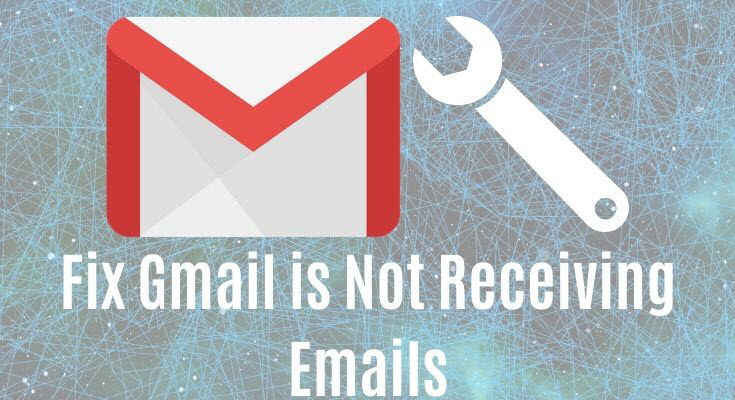Introduction
In today’s fast-paced world, email has become an essential part of our lives, enabling efficient communication and seamless information exchange. One of the most popular email services is Gmail, offered by Google. However, despite its reliability, users may encounter occasional issues, such as Gmail not receiving emails. This article will delve into the various reasons behind this problem and provide step-by-step troubleshooting solutions to ensure you don’t miss any crucial emails.
Understanding the Gmail Receiving Issue
-
How does Gmail receive emails?
Gmail operates through a complex system of servers and protocols that receive, process, and deliver emails. When someone sends an email to your Gmail account, it goes through multiple servers before reaching your inbox.
-
Common symptoms of the problem
Users experiencing issues with Gmail not receiving emails may encounter the following symptoms:
- Emails not showing up in the inbox.
- Delayed email delivery.
- Only specific senders’ emails not being received.
- Emails being marked as spam even though they are not.
-
Importance of addressing the issue promptly
The inability to receive emails in Gmail can have significant implications, especially for business users. Missed emails could lead to lost opportunities, delayed responses, and hamper overall productivity. Therefore, resolving the problem promptly is crucial.
Possible Causes of Gmail Not Receiving Emails
-
Filter and forwarding settings
Sometimes, incorrect filter or forwarding settings can redirect incoming emails to other folders or addresses, causing them not to appear in the inbox.
-
Spam and junk folders
Gmail’s robust spam filters may mistakenly divert certain emails to the spam or junk folder, preventing them from reaching the inbox.
-
Insufficient storage space
If your Gmail account is running low on storage, it may stop receiving new emails until you free up some space.
-
Email forwarding issues
If you have set up email forwarding from Gmail to another account, issues with the forwarding process can result in email delivery problems.
Troubleshooting Gmail Receiving Issues
-
Step 1: Check the spam folder
Start by looking into the spam and junk folders to ensure that the missing emails haven’t been filtered there by mistake.
-
Step 2: Verify email filters and forwarding settings
Review your Gmail settings to confirm that there are no incorrect filters or forwarding rules affecting email delivery.
-
Step 3: Clear cache and cookies
Clearing cache and cookies can resolve potential conflicts and refresh your Gmail account settings.
-
Step 4: Check forwarding addresses
If you have set up email forwarding, ensure that the forwarding addresses are correct and functional.
-
Step 5: Remove unnecessary extensions
Browser extensions can sometimes interfere with Gmail’s functionality. Disable any unnecessary extensions and check if the problem persists.
Gmail Server and Connectivity Problems
- Google server downtime
At times, Gmail may experience server issues, leading to disruptions in email delivery.
- Internet connectivity issues
Poor or unstable internet connections can hinder Gmail’s ability to receive emails in real-time.
- Gmail app glitches
If you are using the Gmail app on your mobile device or computer, certain app-related glitches could impact email reception.
Advanced Troubleshooting Techniques
- Using Gmail’s “Canned Responses” feature
Gmail’s “Canned Responses” can help automate email responses and ensure important emails are acknowledged even during technical issues.
- Investigating email client issues
If you access Gmail through an email client, verify whether the problem persists when accessing Gmail directly through a web browser.
- Contacting Google support
If all else fails, reaching out to Google’s support team can provide additional assistance and guidance.
Security Measures and Email Delivery
- Importance of email security
Email security is crucial to protect against phishing attempts and data breaches.
- SPF, DKIM, and DMARC authentication
Implementing SPF, DKIM, and DMARC authentication can enhance email deliverability and reduce the chances of emails being marked as spam.
How to ensure email deliverability
Regularly monitor email deliverability and engagement metrics to identify potential issues and maintain a healthy sender reputation.
Common Gmail FAQs
- Why are my emails marked as spam?
Emails may be marked as spam if they contain suspicious content or if your sender reputation is poor. Avoid using spammy language and regularly monitor your email deliverability to improve this.
- How do I recover deleted emails?
Deleted emails can be restored from the “Trash” folder within 30 days. After this period, they are permanently deleted.
- Can I recall a sent email in Gmail?
Gmail has no built-in email recall feature. Once an email is sent, it cannot be unsent.
- Why are some emails not loading?
Slow internet connections or Gmail server issues can cause emails not to load properly.
- How to deal with Gmail app syncing issues?
If you encounter syncing problems with the Gmail app, try refreshing the app or restarting your device. Ensure you have a stable internet connection.
Conclusion
Gmail’s reliability makes it a preferred choice for millions of users worldwide. However, like any other service, it may experience occasional issues, such as not receiving emails. By following the troubleshooting steps outlined in this article, you can identify and resolve the problem efficiently. Regularly check your Gmail settings, maintain email security measures, and stay informed about common issues to ensure a seamless email experience.
FAQs
- Why is my Gmail not receiving emails?
There are various reasons, such as filter settings, spam folders, and forwarding issues, that can cause Gmail not to receive emails. The article provides step-by-step solutions to address these problems.
- Can email forwarding affect Gmail’s email reception?
Yes, incorrect email forwarding settings can impact Gmail’s ability to receive emails. Ensure forwarding addresses are accurate and functional.
- What should I do if my emails are marked as spam?
Avoid using suspicious language, implement email security measures like SPF, DKIM, and DMARC, and monitor your email deliverability to prevent emails from being marked as spam.
- How do I restore deleted emails in Gmail?
Deleted emails can be retrieved from the “Trash” folder within 30 days. After this period, they are permanently deleted and cannot be recovered.
- Is there a way to recall a sent email in Gmail?
Gmail does not have a built-in email recall feature, so once an email is sent, it cannot be unsent. Be cautious before hitting the send button.
Remember, Gmail issues can be resolved with patience and proper troubleshooting. By keeping your account secure and up-to-date, you can enjoy a seamless and efficient email experience.