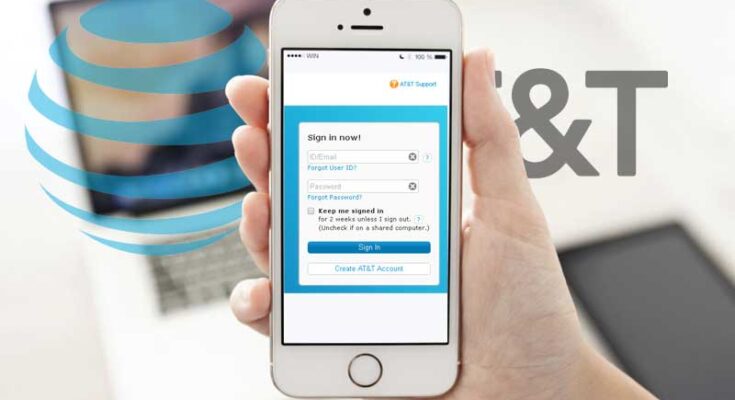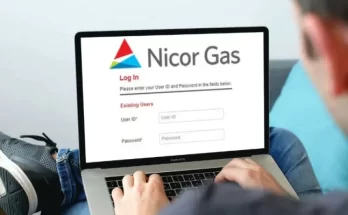Introduction
Setting up your AT&T email on your iPhone is a simple process that allows you to access your emails conveniently on the go. Whether you’re using the Mail app or a third-party email client, this guide will walk you through the steps to configure your AT&T email on your iPhone hassle-free.
Check Your AT&T Email Settings
Before proceeding with the setup, make sure you have the correct AT&T email settings. You will need the incoming and outgoing server details, your email address, and your account password.
Configuring AT&T Email on the Mail App
- Add an Account
Open the “Settings” app on your iPhone.
Scroll down and select “Mail.”
- Select “Yahoo”
Tap on “Accounts.”
Choose “Add Account.”
Select “Yahoo.”
- Enter Your AT&T Email Address
Type in your full AT&T email address (e.g., [email protected]).
Tap “Next.”
- Provide Your AT&T Password
Enter your AT&T email account password.
Tap “Sign In.”
- Complete the Setup
Choose the data you want to sync with the Mail app (Mail, Contacts, Calendars, etc.).
Tap “Save” to finish the setup process.
Setting Up AT&T Email with Third-Party Email Clients
- Install the Email Client of Your Choice
Download and install your preferred email client from the App Store.
- Add an Email Account
Open the email client you installed.
Choose “Add Account” or “Get Started.”
- Enter Your AT&T Email Information
Provide your AT&T email address and password.
Follow the on-screen instructions to proceed.
- Verify the Account
The email client will attempt to configure your AT&T email automatically.
If not successful, manually enter the incoming and outgoing server details.
Common Issues and Troubleshooting
- Authentication Errors
If you encounter authentication errors, double-check your email address and password. Make sure they are correct.
- Server Connection Issues
If you face server connection problems, verify your server settings and ensure you have an active internet connection.
- Incorrect Email Settings
Ensure you entered the correct incoming and outgoing server details. Refer to the AT&T website for the accurate settings.
Security Tips for AT&T Email
- Enable Two-Factor Authentication
Adding an extra layer of security by enabling two-factor authentication will protect your AT&T email account from unauthorized access.
- Regularly Update Your Password
Changing your password periodically enhances the security of your AT&T email account.
- Avoid Phishing Attempts
Stay vigilant and avoid clicking on suspicious links or providing personal information to unknown sources.
Managing Multiple Email Accounts on iPhone
- Adding Additional Email Accounts
To add multiple email accounts, follow the same steps mentioned above for each account.
- Organizing Email Accounts with Folders
Utilize folders to keep your emails organized and easily accessible.
- Switching Between Email Accounts
Quickly switch between email accounts by tapping on the “Mailboxes” button in the Mail app.
-
Benefits of Accessing AT&T Email on iPhone
- Accessing your AT&T email on your iPhone offers several advantages, such as:
- Convenient access to emails on the go.
- Real-time email notifications.
- Syncing with other Apple devices.
- Improved productivity and communication.
Conclusion
Setting up your AT&T email on your iPhone is a straightforward process, whether you use the native Mail app or a third-party email client. With the detailed steps provided in this guide, you can easily configure your AT&T email and enjoy seamless access to your messages on your iPhone.
FAQs
- How do I set up AT&T email on my iPhone?
Follow the outlined steps in this article to set up your AT&T email on your iPhone using either the Mail app or a third-party email client.
- Why is my AT&T email not working on my iPhone?
If your AT&T email is not working on your iPhone, check your internet connection, email settings, and ensure that you have entered the correct credentials.
- Can I set up multiple AT&T email accounts on my iPhone?
Yes, you can set up multiple AT&T email accounts on your iPhone using the same process outlined in this guide.
- Is it safe to access AT&T email on a mobile device?
Yes, it is safe to access AT&T email on your iPhone, especially if you implement security measures like two-factor authentication and regularly updating your password.
- How can I improve the security of my AT&T email on my iPhone?
To enhance the security of your AT&T email on your iPhone, enable two-factor authentication and stay cautious against phishing attempts by not clicking on suspicious links.