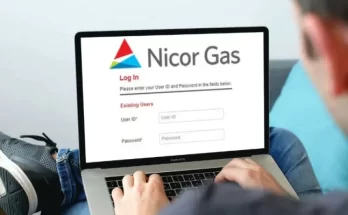In today’s digital age, audio plays a vital role in our daily lives, whether it’s for entertainment, communication, or professional purposes. When it comes to audio management on Windows systems, Realtek HD Audio Manager stands out as a popular and reliable choice. This article will guide you through the process of downloading and reinstalling Realtek HD Audio Manager on Windows.
Introduction
Audio drivers are essential software components that allow your computer’s operating system to communicate with the audio hardware. Realtek HD Audio Manager is a software package that provides advanced audio control features, allowing users to configure and customize their audio settings for an enhanced listening experience.
Understanding Realtek HD Audio Manager
Realtek HD Audio Manager offers a user-friendly interface with various audio control options. It enables users to adjust speaker configurations, equalizer settings, sound effects, microphone settings, and more. This powerful tool ensures optimal audio performance and allows users to personalize their audio output based on their preferences.
Reasons to Download and Reinstall Realtek HD Audio Manager
There are several reasons why you might want to download or reinstall Realtek HD Audio Manager on your Windows system:
- Enhanced Audio Experience: Realtek HD Audio Manager provides advanced audio control features that can significantly improve your audio experience by fine-tuning settings according to your preferences.
- Compatibility Issues: If you recently updated your operating system or encountered compatibility issues with your current audio driver, reinstalling Realtek HD Audio Manager can help resolve such problems.
- Missing or Corrupted Files: In some cases, system files associated with Realtek HD Audio Manager may become corrupted or accidentally deleted. Reinstalling the software ensures that all necessary files are present and in working order.
- Upgrading to a Newer Version: Realtek frequently releases updates and new versions of their audio drivers, introducing bug fixes, performance improvements, and additional features. Reinstalling allows you to stay up to date with the latest enhancements.
Compatibility and System Requirements
Before proceeding with the download and reinstallation process, it’s crucial to ensure that your system meets the compatibility and system requirements for Realtek HD Audio Manager:
- Operating System: Realtek HD Audio Manager is compatible with Windows operating systems, including Windows 7, Windows 8, and Windows 10.
- Hardware Compatibility: Realtek HD Audio Manager is compatible with a wide range of audio devices that support Realtek audio codecs.
Step-by-Step Guide: Downloading Realtek HD Audio Manager
To download Realtek HD Audio Manager, follow these steps:
- Open a web browser on your Windows computer.
- Visit the official Realtek website or a trusted software download platform.
- Navigate to the “Downloads” or “Support” section of the website.
- Locate the appropriate driver package for your operating system and hardware.
- Click on the download link or button to initiate the download process.
- Save the downloaded file to a location on your computer.
- Once the download is complete, locate the downloaded file and double-click on it to start the installation process.
- Follow the on-screen instructions provided by the installation wizard.
- After the installation is complete, restart your computer if prompted.
Step-by-Step Guide: Reinstalling Realtek HD Audio Manager
If you already have Realtek HD Audio Manager installed but need to reinstall it, follow these steps:
- Press the “Windows” key and search for “Control Panel.”
- Open the Control Panel from the search results.
- In the Control Panel, select “Programs” or “Programs and Features.”
- Locate Realtek HD Audio Manager in the list of installed programs.
- Right-click on Realtek HD Audio Manager and select “Uninstall” or “Remove.”
- Follow the on-screen instructions to uninstall the software.
- Once the uninstallation is complete, restart your computer.
- After restarting, follow the previous section’s step-by-step guide for downloading Realtek HD Audio Manager.
Troubleshooting Common Issues
Sometimes, users may encounter common issues with Realtek HD Audio Manager. Here are a few troubleshooting tips to help resolve them:
- No Sound Output: Ensure that your speakers or headphones are properly connected and functioning. Check the volume levels and mute settings within Realtek HD Audio Manager.
- Audio Quality Issues: Adjust the equalizer settings and audio enhancements within Realtek HD Audio Manager to optimize the audio output according to your preferences.
- Driver Conflicts: Ensure that there are no conflicting audio drivers installed on your system. Uninstall any unnecessary or outdated audio drivers to prevent conflicts.
Tips for Optimizing Realtek HD Audio Manager
To make the most of Realtek HD Audio Manager, consider the following tips:
- Experiment with different equalizer settings to find the audio profile that suits your listening preferences.
- Take advantage of the sound effects and enhancements available in Realtek HD Audio Manager to customize your audio experience.
- Keep your audio drivers up to date by regularly checking for updates on the Realtek website or using driver update software.
Conclusion
Realtek HD Audio Manager is a versatile tool that allows users to manage and optimize their audio settings on Windows systems. By following the steps outlined in this article, you can easily download and reinstall Realtek HD Audio Manager, ensuring an enhanced audio experience tailored to your preferences.
FAQs
- Q1. Can I install Realtek HD Audio Manager on a Mac?
No, Realtek HD Audio Manager is designed specifically for Windows operating systems and is not compatible with Mac computers.
- Q2. Does Realtek HD Audio Manager support surround sound?
Yes, Realtek HD Audio Manager supports various speaker configurations, including surround sound setups. You can adjust the speaker settings within the software.
- Q3. Can I uninstall Realtek HD Audio Manager without any consequences?
Yes, you can uninstall Realtek HD Audio Manager if you no longer need its features. However, keep in mind that doing so may revert your audio settings to the default Windows configuration.
- Q4. Why is my microphone not working with Realtek HD Audio Manager?
Check the microphone settings within Realtek HD Audio Manager and ensure that the correct microphone input is selected. Additionally, make sure your microphone is properly connected and functioning.
- Q5. Is it necessary to restart my computer after reinstalling Realtek HD Audio Manager?
Restarting your computer is recommended after reinstalling Realtek HD Audio Manager to ensure that all changes take effect properly.